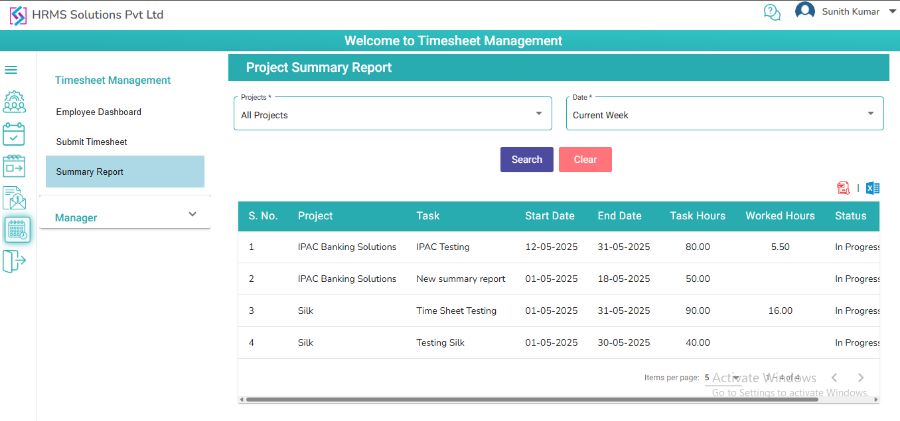- Employee Portal
- Time Sheet Management
Time Sheet Management
1. Employee Dashboard
- In Employee Dashboard, Task Summary report will be displayed in bar chart
- For each project two bars will be displayed one is Assigned tasks with count and another one is Completed tasks with count
- Task Summary report will be displayed based on the Date dropdown option selection
- Pending timesheet count will be displayed on top
- Assigned Projects & Task list will be displayed in table
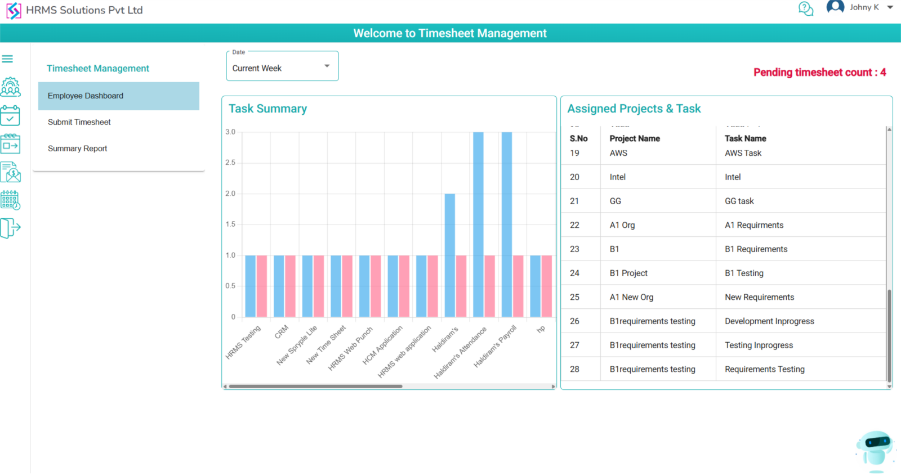
2. Submit Timesheet
- There are two tabs New Entry and History
2.1 New Entry
- User able to submit timesheet from this screen
- On the New Entry tab, ‘Date’, ‘Project’, ‘Task’, ‘Description’ ‘Hours’, ‘%’ fields and ‘Task Completed’ checkbox will be displayed, along with ‘Submit’ and ‘Clear’ buttons.
- User can submit timesheet by filling in all fields and click on Submit button.
- In HR Policies If “Do you want to limit the timesheet entry hours to attendance hours of that day?” rule is selected as “Yes” then user should have attendance for that day to submit Timesheet.
- By clicking on Add icon user can add another record and buy clicking on Minus icon user can delete the record.
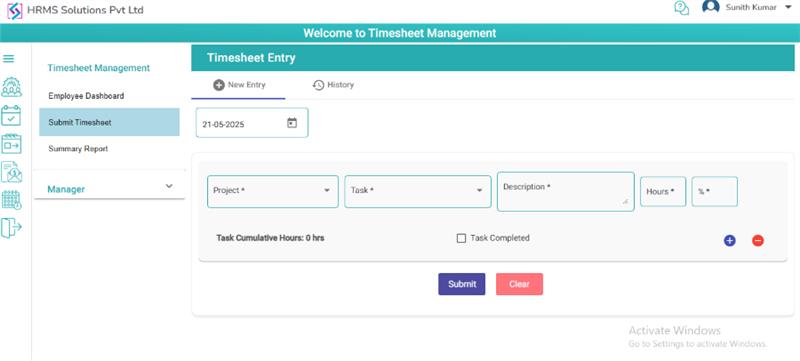
2.2 History
- On the History tab, ‘From Date’ and ‘To Date’ fields will be displayed along with ‘Submit’ and ‘Clear’ buttons.
- By default, current week dates will be displayed in From Date and To Date fields
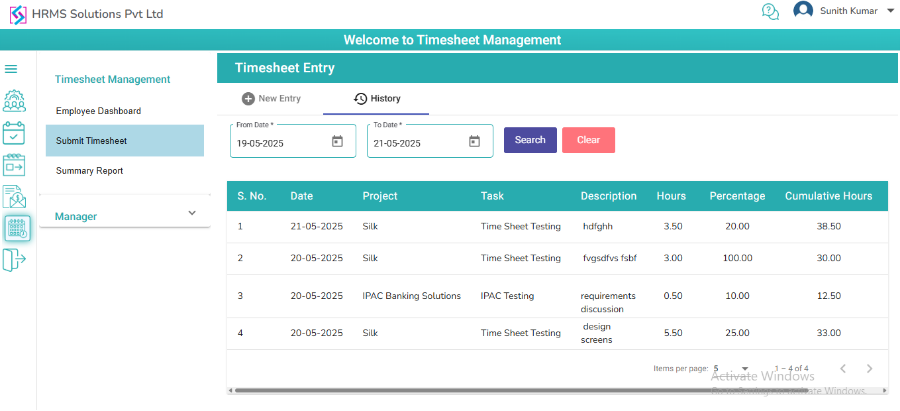
3. Summary Reports
- In Summary Reports, ‘Project’, and ‘Date’ dropdowns will be displayed, along with ‘Search’ and ‘Clear’ buttons.
- User can download reports for the chosen dates in both Excel and PDF formats by clicking on the respective Excel and PDF icons.