Employee Level Features:
Claims Module for Employee:
- After successfully logging in, click on the Claim Management module in the left navigation menu
- Employee will be able to see the Employee Dashboard and Claim Request
- By default, Employee Dashboard will be displayed
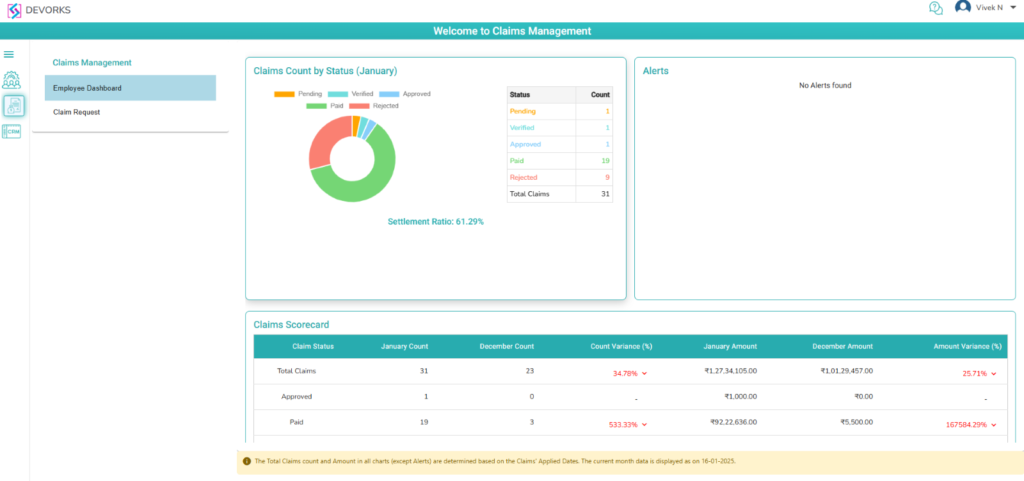
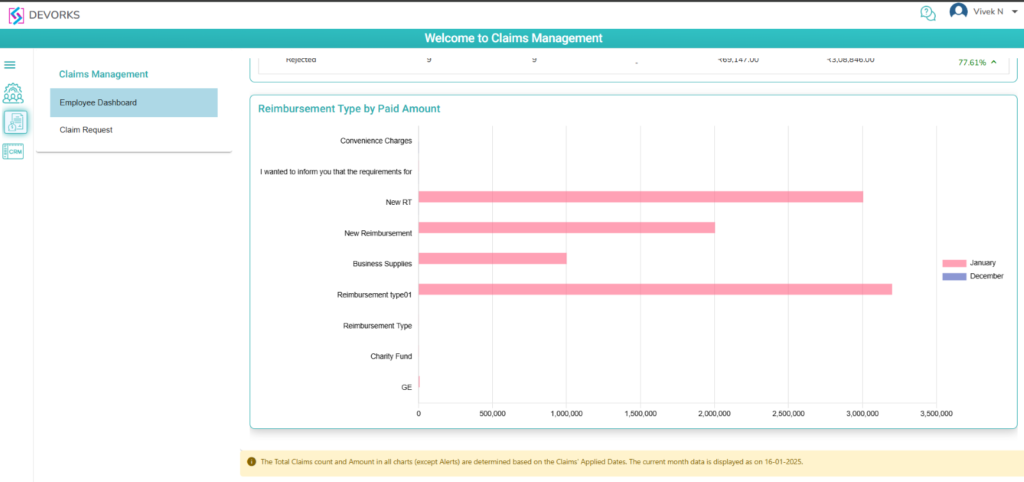
- Dashboard contains Claims Count by Status (‘Current Month’), Claims Scorecard, Reimbursement Type by Paid Amount
- “Claims Count by Status (‘Current Month’)” - Displays the claims count by status for current month. Pending, Verified, Approved, Paid, Rejected, Total Claims count is displayed
- Settlement Ratio is displayed for Claims paid Vs Total Claims
- Alerts are displayed for the claim requests
- Claims Scorecard – Displays the Total Claims, Approved, Rejected, Paid counts for Previous and Current Months with their variance for both Count and Amount
- Reimbursement Type by Paid Amount – Displays the graphical representation of Paid Amount for Reimbursement Types
Claims Request:
- On clicking 'Claim Request', the Claim Request page will be displayed
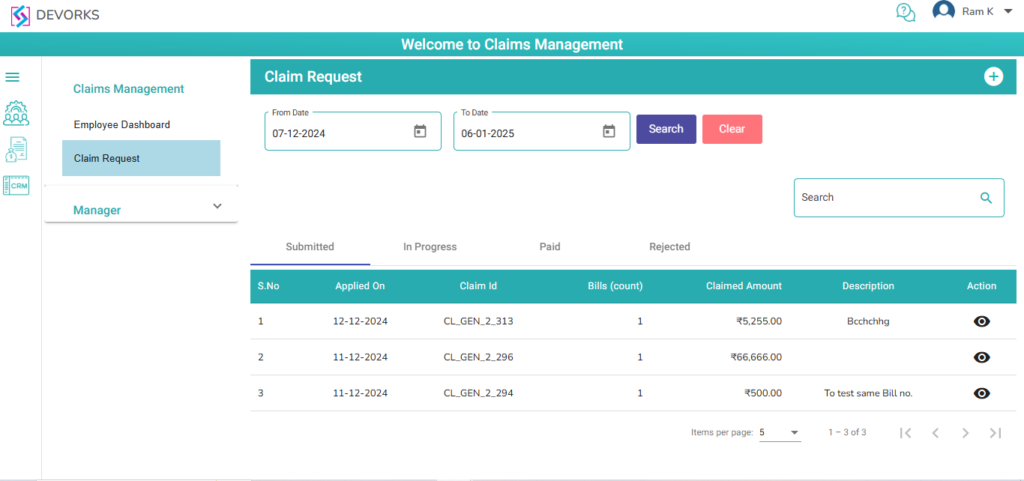
- On click Add (+) Icon, Expense Details Popup will be displayed
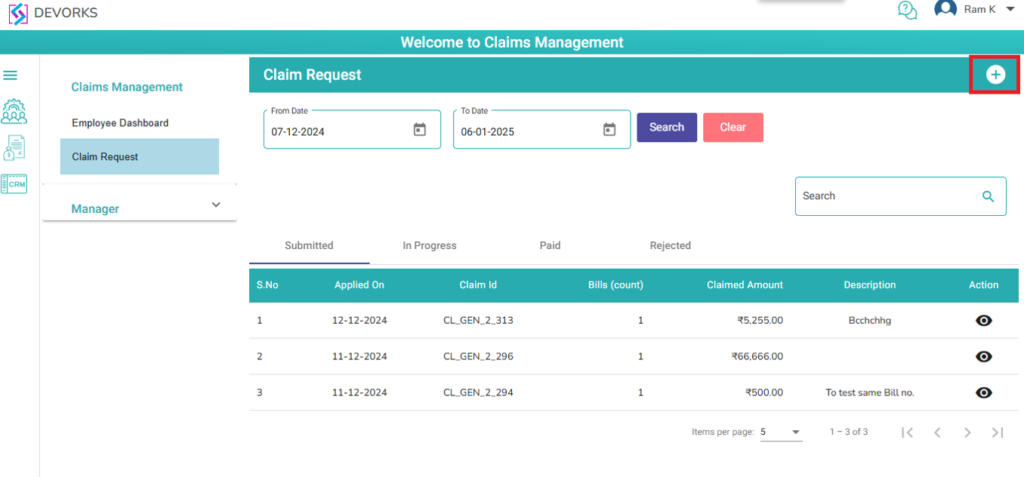
- Reimbursement Type
- Bill Number
- Bill Date
- Bill Amount
- Choose File fields will be displayed in the Expense Details popup screen
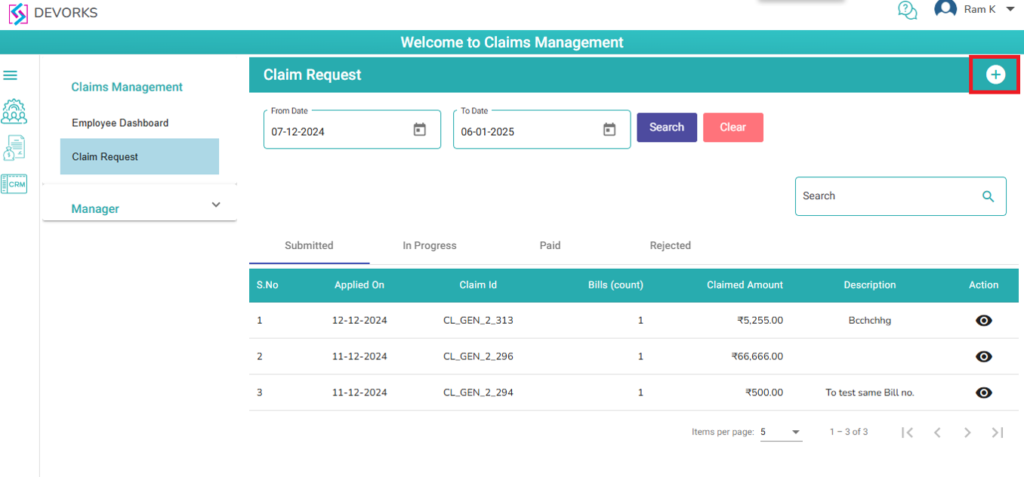
- After entering all the data in fields, click on the submit button
- It will navigate to Claim Request page
- Entered details will be displayed in the table
- Add Expense button, Total Requested Amount and Description fields will be display
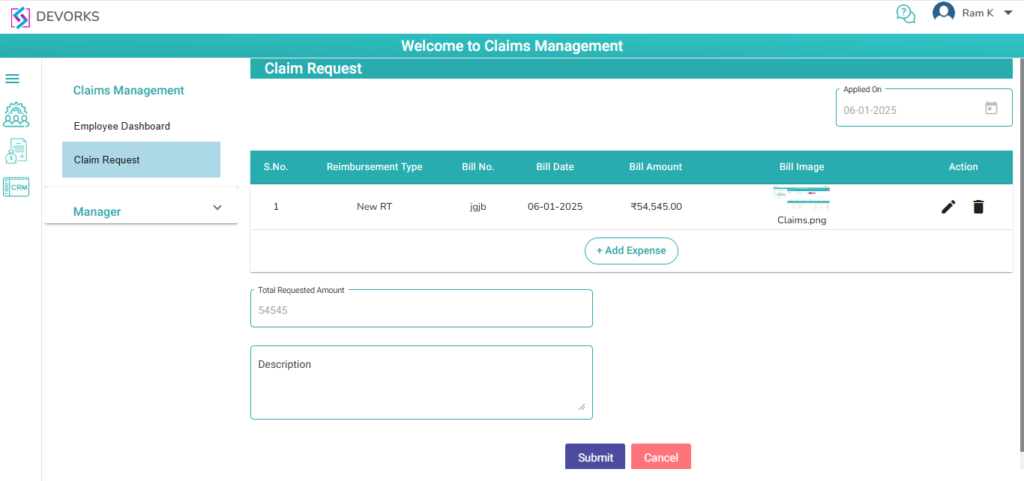
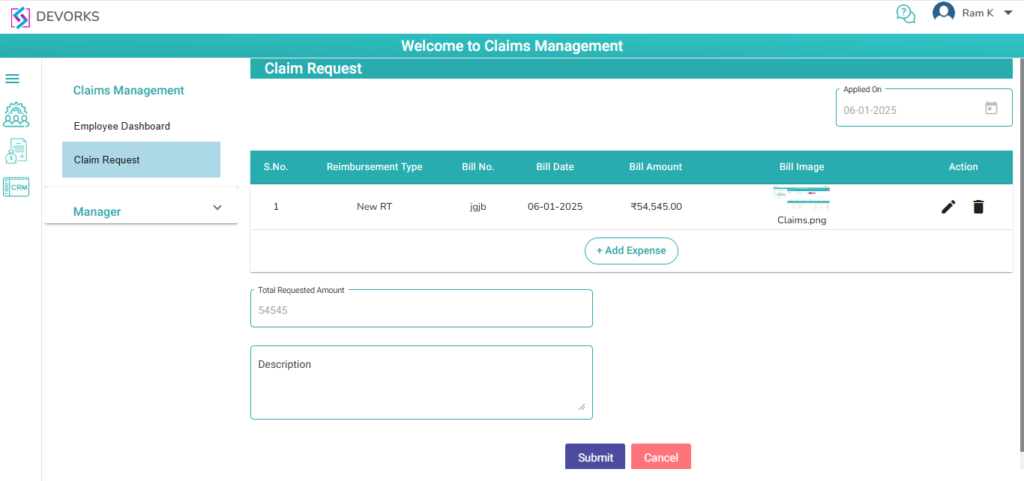
- Add Description and click the Submit button. Success popup will be displayed, and the claim request will be successfully submitted
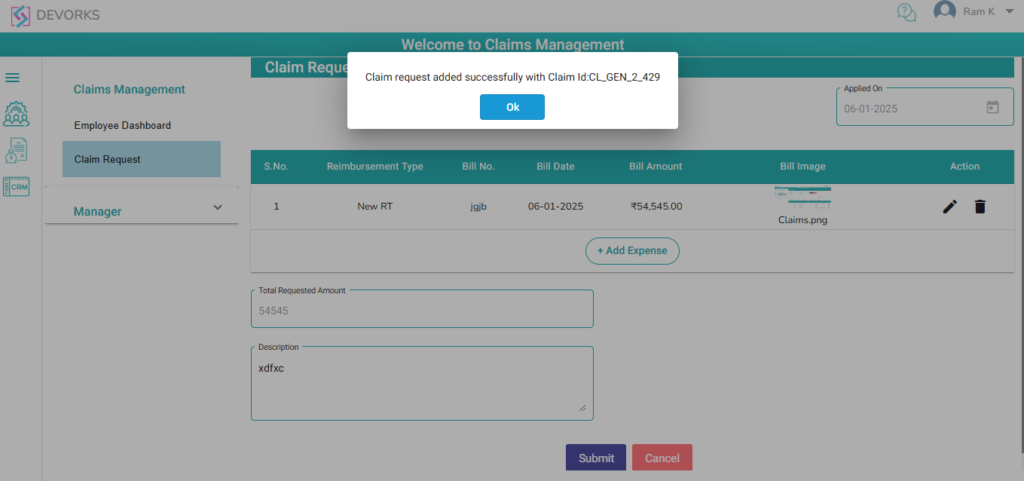
- On the Claim Request page, 'From Date' and 'To Date' fields will be displayed, along with 'Search' and 'Clear' buttons. By default, current date will be displayed in the fields
- A Search box will be displayed at the top right of the table
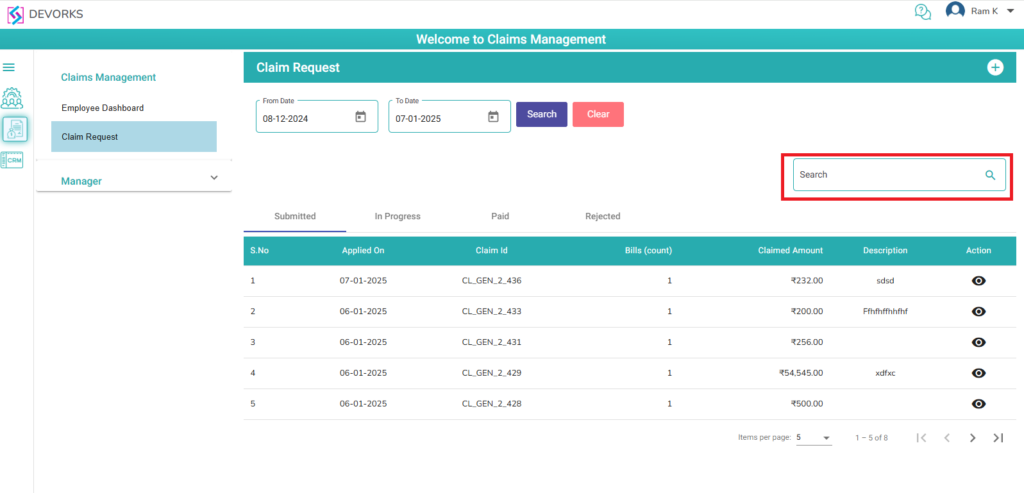
- User can search for any claim request in the table as needed
- In the table, there are four tabs (Submitted, In Progress, Paid and Rejected) available for viewing the claim request status
- If the claim request is submitted to the manager, it will remain under the 'Submitted' tab until the manager reviews it
- If the claim request is under review by the manager or Finance Manager, it will appear under the 'In Progress' tab
- If the claim amount is settled with the employee, it will appear under ‘Paid’ tab
- If the manager or Finance Manager rejects the claim request, it will be displayed under the 'Rejected' tab
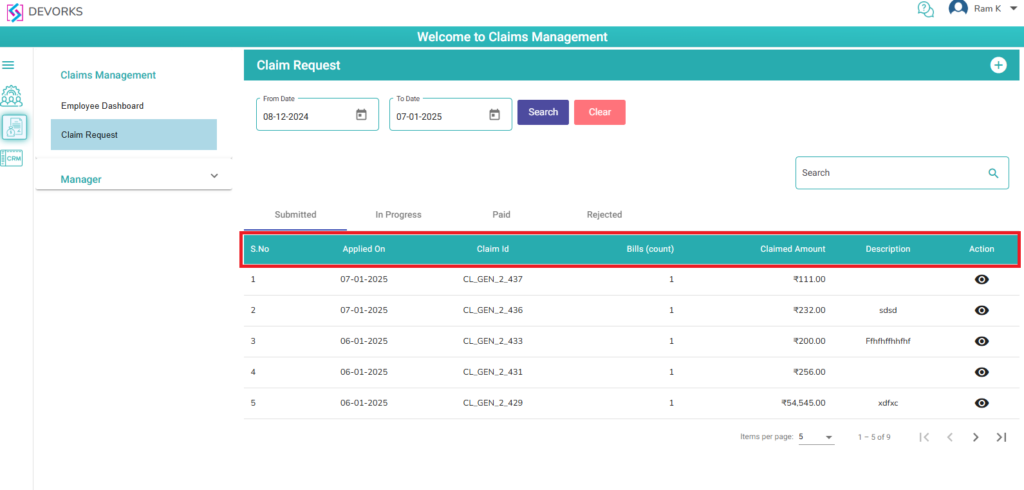
- Employee can check the claim request by using the View Icon under Action column
