Table Of Contents
- Admin Portal
- Leave Management
Leave Management
Leave Policies :
Click on Leave module after logging in with Admin credentials.

- Click on the Leave policies page.
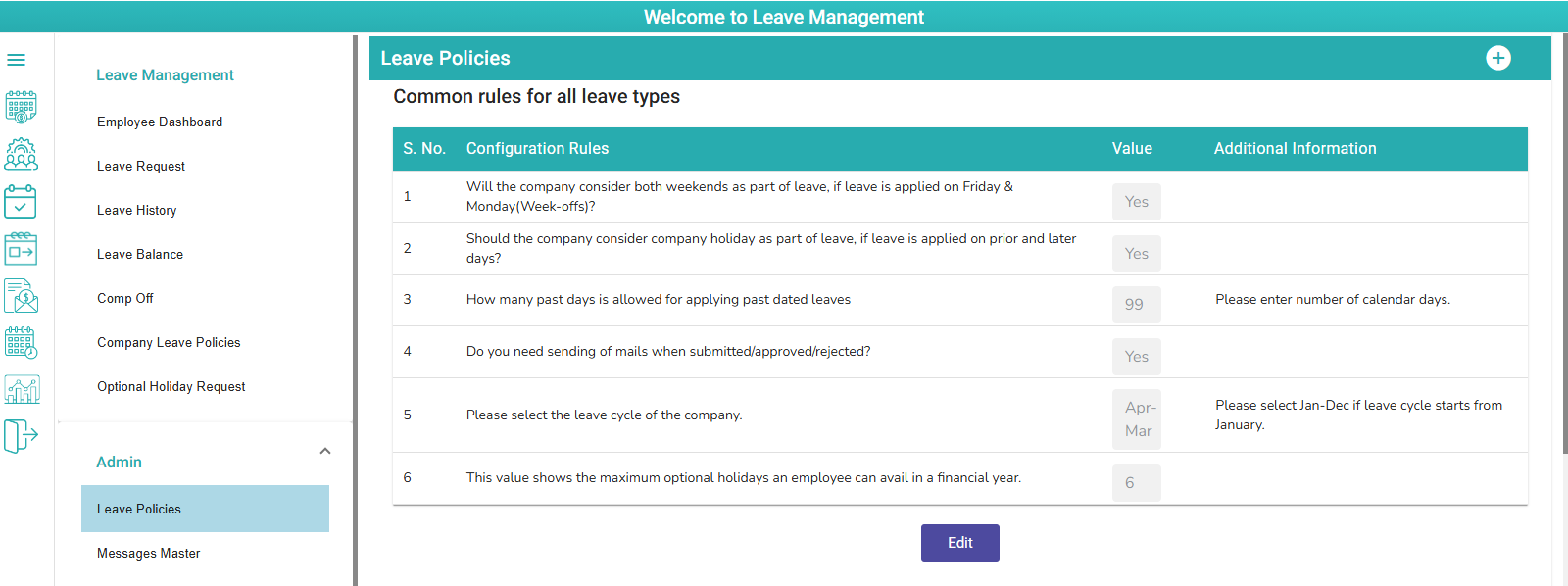
- Leave policies page is displayed with Common rules for all leave types with activated leave policies.

Common rules configuration :
Users can configure the rules as per organization rules.

- Click on Edit to configure the common rules

1) Will the company consider both weekends as part of leave, if leave is applied on Friday & Monday (Week-offs) -Select Yes (Considers as Sandwich leave)
Select No- Sandwich Leave will not be applicable and only 2 days will be deducted
2) Should the company consider company holiday as part of leave, if leave is applied on prior and later days-Select Yes (Considers as Sandwich leave)
Select No- Sandwich Leave will not be applicable and only 2 days will be deducted
3)How many past days is allowed for applying past dated leaves:
User can update as per organization rules.
4) Do you need sending of mails when submitted/approved/rejected?
User can select YES or NO.
5) Please select the leave cycle of the company:
User can select organization leave cycle. April – March or January – December as per Organization rule.
6) This value shows the maximum optional holidays an employee can avail in a financial year-User can give available leaves for financial year
Click on the Save Button to save the changes.
There are 10 different leave types and users can configure all the leaves. Following are the types of leaves
- Casual Leave
- Sick Leave
- Comp-off Leave
- Loss of pay Leave
- Maternity Leave
- Paternity Leave
- Wedding Leave
- Bereavement Leave
- Earned Leave
- Advanced Leave
How to activate default leaves?
- Click on the Add new Button.
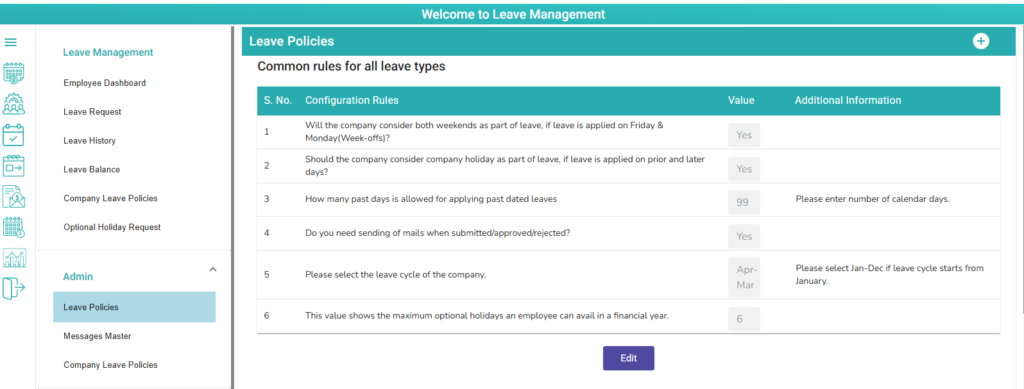
- All the deactivated leave policies are displayed.

- Select any one of the leave policies.

- Click on the submit button to activate the leave policy.
Note: In this way, User can activate all the leave policies, based on organization rules. All the activated leave policies are displayed in leave policies page.

How to configure Leave policies?
Casual leave Configuration:
- Click on the Edit button to edit the casual leave policies.
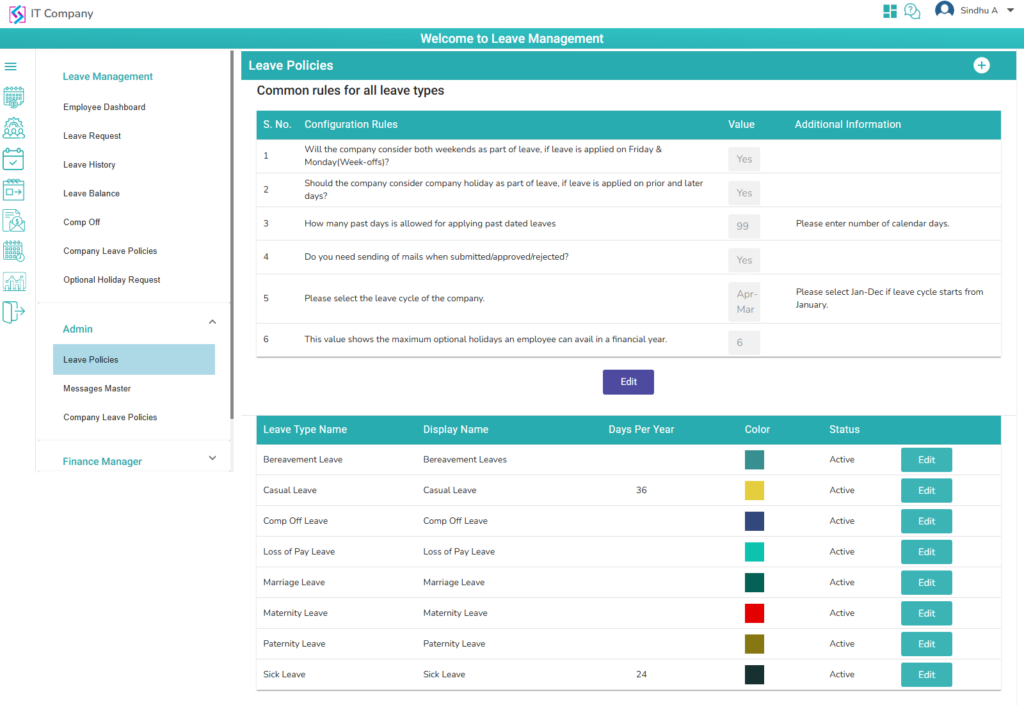
- Configuration rules are displayed to Casual leave policy.

Rule1: Maximum count of leaves per year -- User can enter number of leaves per year as per organization rule.
Rule2: Does the company credit leave monthly/quarterly/half-yearly/yearly? (In months)? -- User can select the option (Monthly/Quarterly/half-yearly/Yearly). Based on Selection leave count will be credit to employee.
Rule3: Will the company consider both weekends as part of the leave, if leave is applied on Friday & Monday? -- User can select option (Yes/No), Based on organization rule.
Rule4: How many maximum number of leaves that can be taken at an instance? - User can configure Maximum leave count to one time Leave request.
Rule5: Minimum service (In months) for Employees to get these leaves (For the first-time joiner): User can configure the number of months as per organization rule.
Rule6: How many days in advance, employee has to apply this leave in case of planned leaves? -- User can configure the number of advance days to apply leave.
Rule7: Should the company consider company holiday as part of leave, if leave is applied on prior and later days? - User can select option (Yes/No), Based on organization rule.
Rule8: Select unique color for each leave type – User can select color to differentiate the leave types in employee dashboard and Manager dashboard.
Rule9: Max no.of days by when unused leaves will be lapsed/converted to perks (User can enter total month days, Based on organization rule.)
Rule10: Is lapsed leaves convertible to perks? (User can select option (Yes/No), Based on organization rule.)
Click on submit button to save the changes.
Note: If the user updates any leave configuration, the change does not affect existing employees. That change affects newly created/added employees.
Sick leave Configuration:
- Click on Edit button to edit the Sick leave policies.
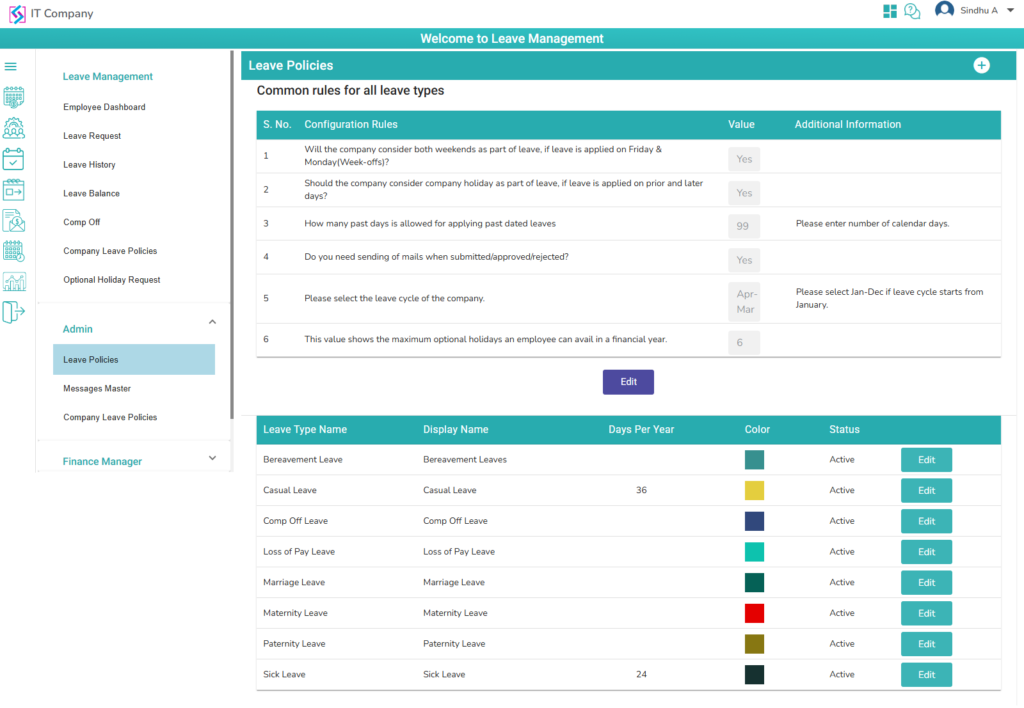
- Configuration rules are displayed for Sick leave policy.

Rule1: Maximum count of leaves per year -- User can enter number of leaves per year.
Rule2: Does the company credit leaves monthly/quarterly/half-yearly/yearly? (In months)? -- User can select the option (Monthly/Quarterly/half-yearly/Yearly). Based on Selection leave count will be credit to employee.
Rule3: Will the company consider both weekends as part of leave, if leave is applied on Friday & Monday? -- User can select option (Yes/No), Based on organization rule.
Rule4: Should the company consider company holiday as part of leave, if leave is applied on prior and later days? - User can select option (Yes/No), Based on organization rule.
Rule5: Minimum leave days for employees that require supporting document upload – User can configure the minimum leaves to upload the document to apply sick leave.
Rule6: Select unique color for each leave type – User can select color to differentiate the leave types in employee dashboard and Manager dashboard.
Click on submit button to save the changes.
Based on the configured rules, Employee can apply the sick leave along with documents upload
Comp-off leave Configuration:
- Click on Edit button to edit the comp-off leave policies.
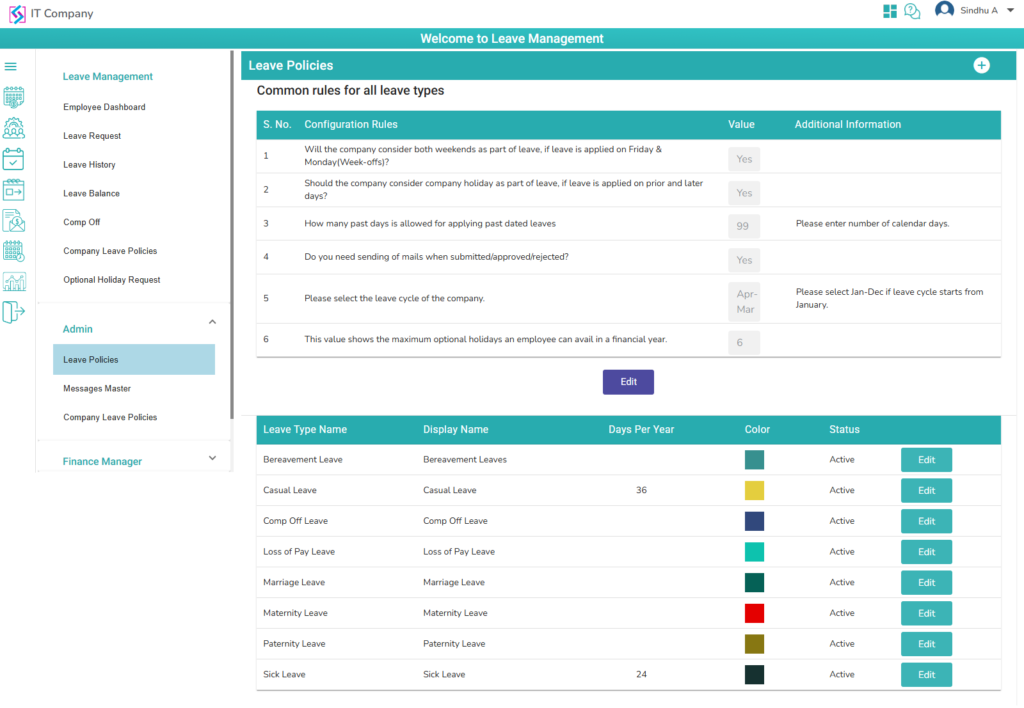
- Configuration rules displayed to Comp Off leave policy.
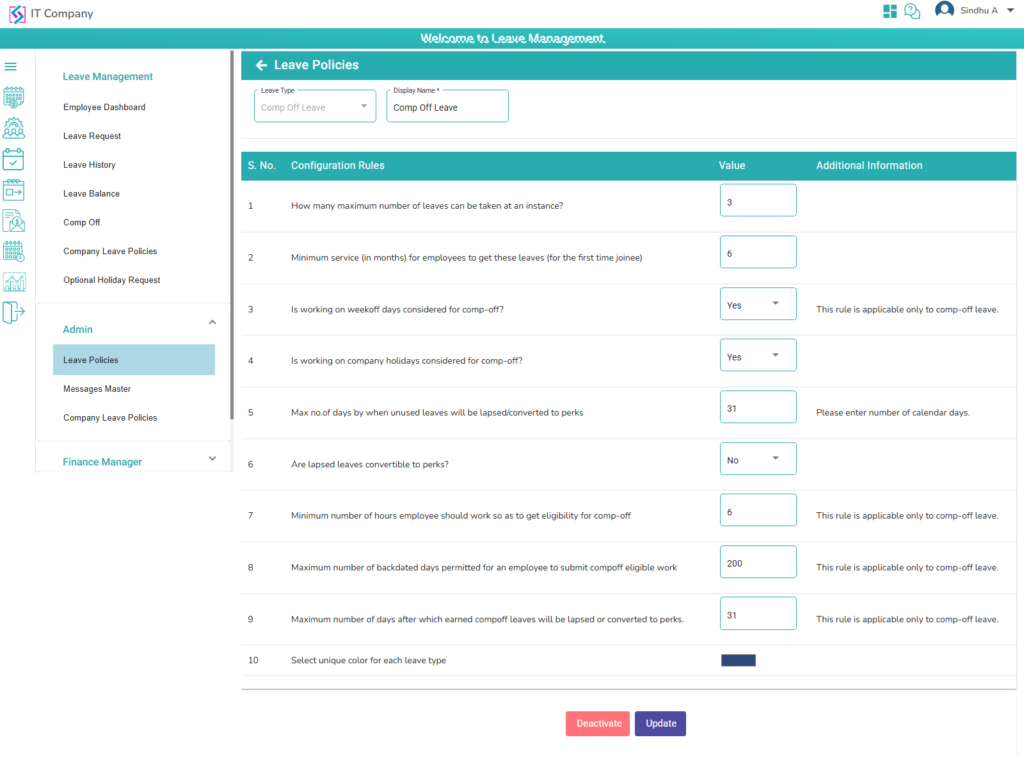
Rule1: How many maximum number of leaves that can be taken at an instance? - User can configure Maximum leave count to one time Leave request.
Rule2: Minimum service (In months) for Employees to get these leaves (For the first-time joiner): User can configure the number of months as per organization rule.
Rule3: Whether working on week off days is considered for comp-off --- User can select option (Yes/No), Based on organization rule.
Rule4: Whether working on Company Holidays is considered for comp-off? -- User can select option (Yes/No), Based on organization rule.
Rule5: Is lapsed leaves convertible to perks? -- User can select option (Yes/No), Based on organization rule.
Rule6: Minimum number of hours employee should work so as to get eligibility for comp-off -- User can configure the number of hours as per organization rule.
Rule7: Maximum number of backdated days permitted for an employee to submit comp off eligible work -- User can configure the number of days, to raise a request about comp-off day work.
Rule8: Maximum number of days after which earned comp off leaves will be lapsed or converted to perks. -- User can configure the number of days as per organization rule.
Rule9: Select unique color for each leave type – User can select color to differentiate the leave types in employee dashboard and Manager dashboard.
Click on submit button to save the changes.
Loss of pay Leave Configuration:
- Click on Edit button to edit the loss of pay leave policy
- Configuration rules displayed to loss of pay leave policy.

Rule1: Will the company consider both weekends as part of leave, if leave is applied on Friday & Monday? -- User can select option (Yes/No), Based on organization rule.
Rule2: Should the company consider company holiday as part of leave, if leave is applied on prior and later days? --- User can select option (Yes/No), Based on organization rule.
Rule3: Select unique color for each leave type – User can select color to differentiate the leave types in employee dashboard and Manager dashboard.
Click on submit button to save the changes.
Maternity Leave Configuration:
Note: This leave is credited only to the married females, this leave type will affect based on gender & marital status of employee.
- Click on Edit button to edit the Maternity Leave policies.
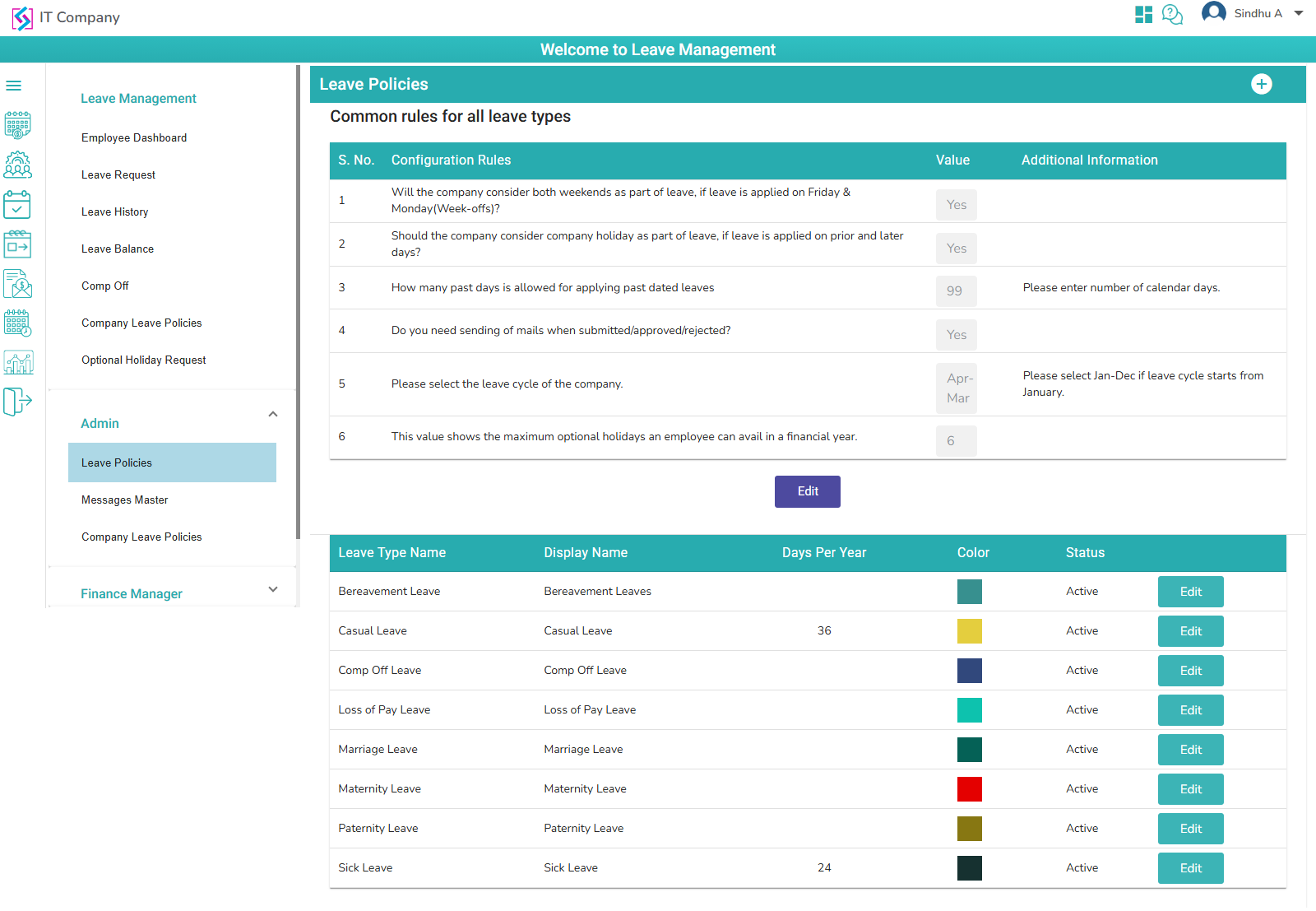
- Configuration rules displayed to maternity leave policy.

Rule1: Minimum service (In months) for Employees to get these leaves (For the first-time joiner): User can configure the number of months as per organization rule.
Rule2: Min. leave days for employees that require supporting document upload – User can configure the minimum leaves to upload the document to apply maternity leave.
Rule3: How much minimum (years) gap should be there between each term -- User can configure the number of years as per organization rule.
Rule4: Maximum no.of times to avail this type of leave --- User can configure the number of times (for employee to take maternity leave) as per organization rule.
Rule5: Maximum count of leaves per term -- User can configure the number of days per term as per organization rule.
Rule6: Select unique color for each leave type – User can select color to differentiate the leave types in employee dashboard and Manager dashboard.
Click on submit button to save the changes.
Paternity Leave Configuration:
Note: This leave is credited only to married male employees, this leave type will affect based on gender & marital status of employee.
- Click on Edit button to edit the Paternity Leave policies.
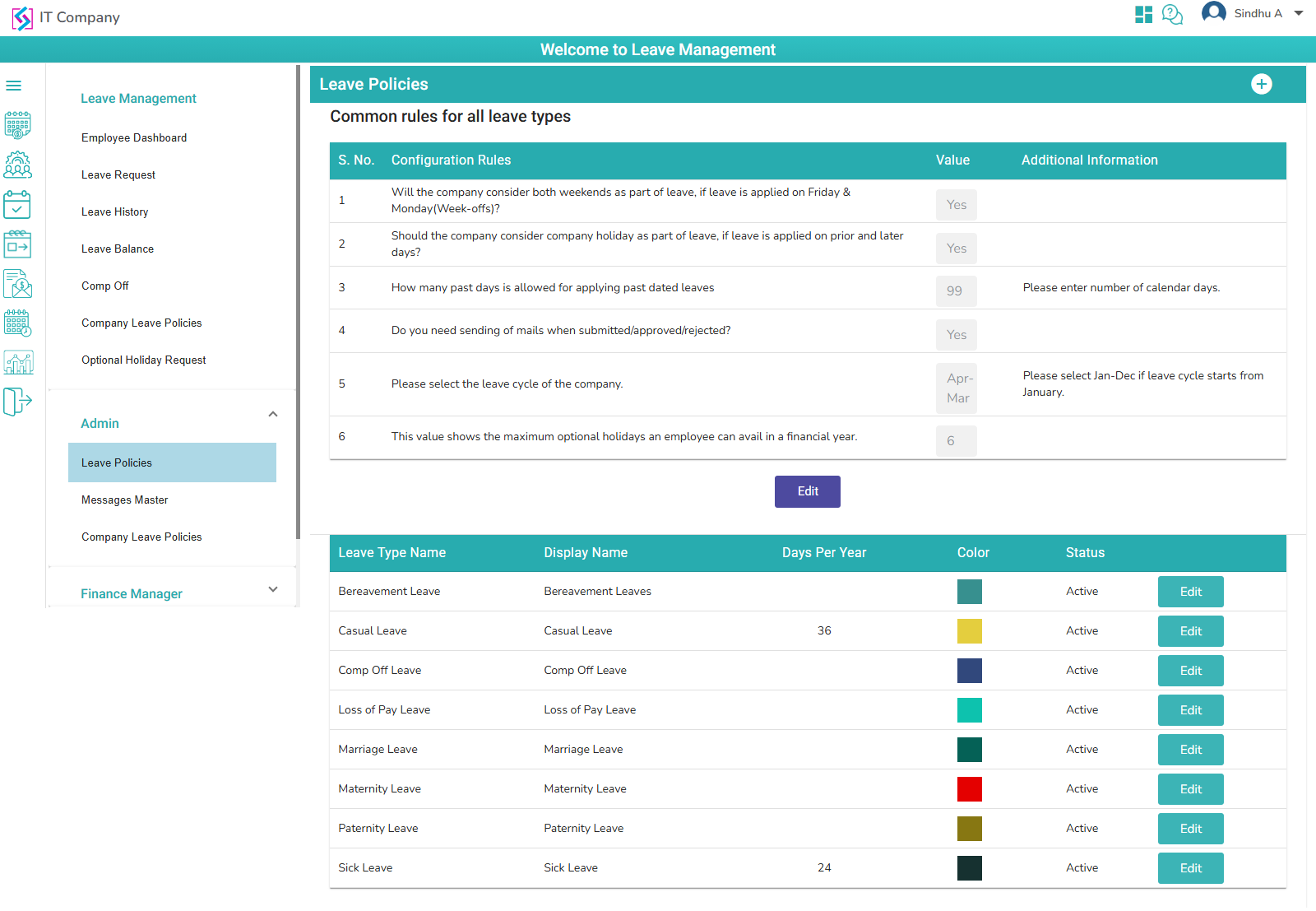
- Configuration rules displayed to paternity leave policy

Rule1: Minimum service (In months) for Employees to get these leaves (For the first-time joiner): User can configure the number of months as per organization rule.
Rule2: How much minimum (years) gap should be there between each term -- User can configure the number of years as per organization rule.
Rule3: Maximum no.of times to avail this type of leave --- User can configure the number of times (for employee to take paternity leave) as per organization rule.
Rule4: Maximum count of leaves per term -- User can configure the number of days per term as per organization rule.
Rule5: Select unique color for each leave type – User can select color to differentiate the leave types in employee dashboard and Manager dashboard.
Click on submit button to save the changes.
Wedding Leave configuration:
Note: Basically, this leave type will affect to employee based on Marital status of the employee.
- Click on Edit button to edit the wedding Leave policies.
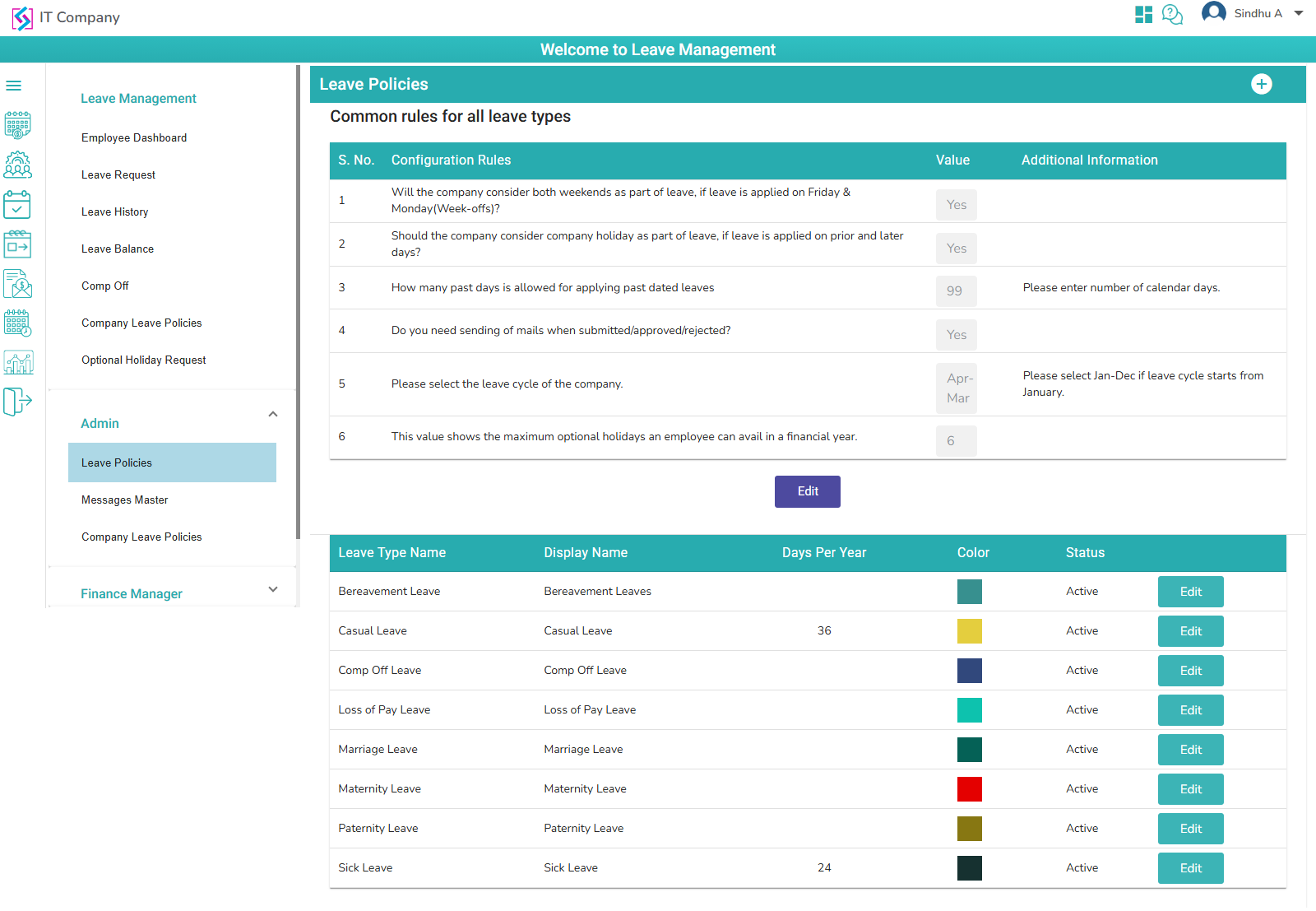
- Configuration rules displayed to that leave policy.

Rule1: Minimum service (In months) for Employees to get these leaves (For the first-time joiner): User can configure the number of months as per organization rule.
Rule2: How many days in advance, employee has to apply this leave in case of planned leaves? -- User can configure the number of advance days to apply leave.
Rule3: Maximum no.of times to avail this type of leave --- User can configure the number of times (for employee to take wedding leave) as per organization rule.
Rule4: Maximum count of leaves per term -- User can configure the number of days per term as per organization rule.
Rule5: Rule5: Select unique color for each leave type – User can select color to differentiate the leave types in employee dashboard and Manager dashboard.
Click on submit button to save the changes.
Bereavement Leave configuration:
- Click on Edit button to edit the bereavement Leave policies.
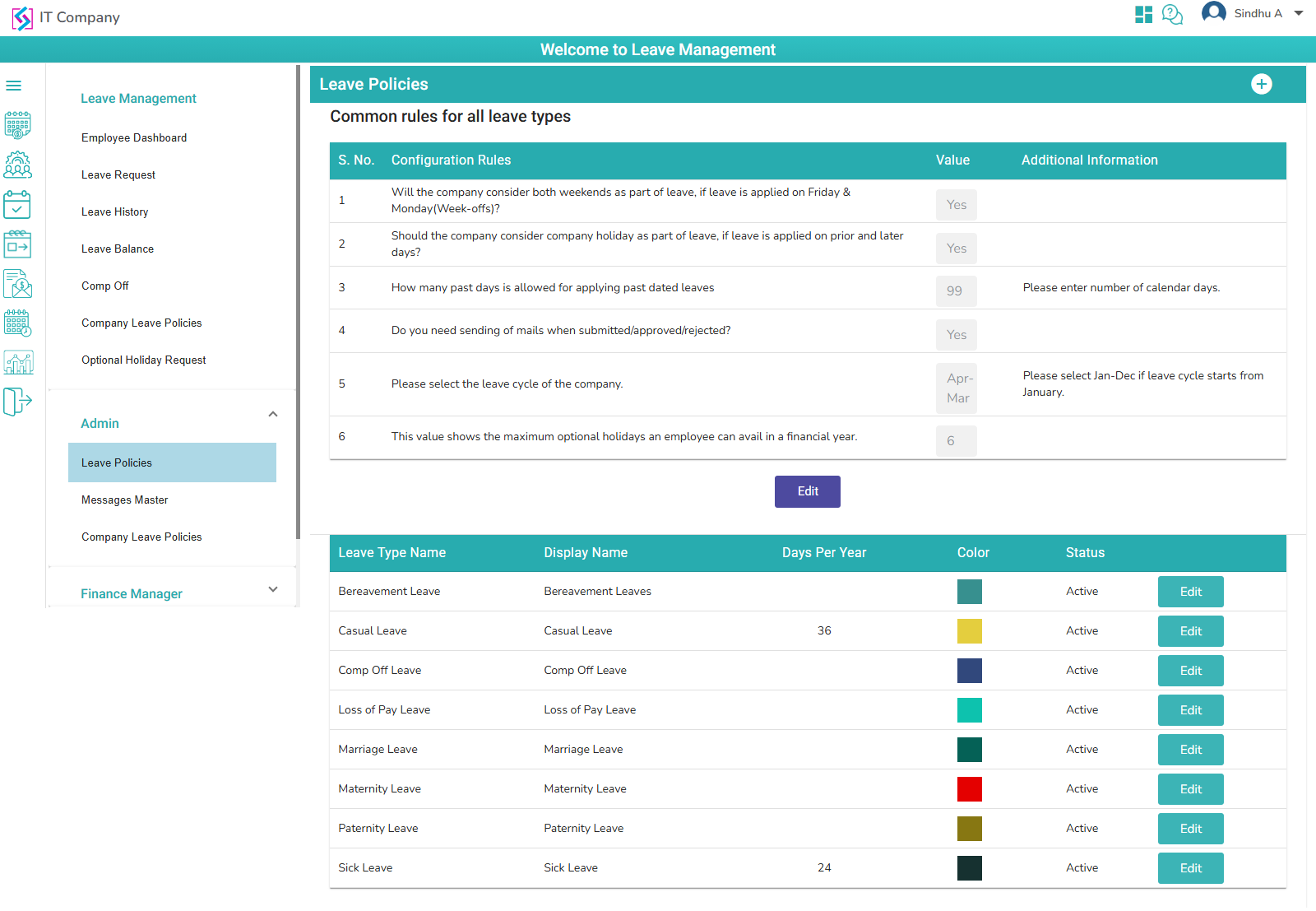
- Configuration rules are displayed to bereavement leave policy.
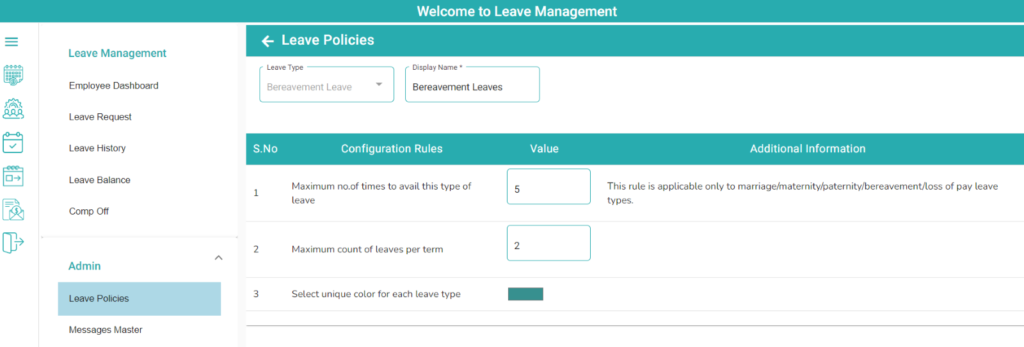
Rule1: Maximum no.of times to avail this type of leave --- User can configure the number of times (for employee to take bereavement leave) as per organization rule.
Rule2: Maximum count of leaves per term -- User can configure the number of days per term as per organization rule.
Rule3: Select unique color for each leave type – User can select color to differentiate the leave types in employee dashboard and Manager dashboard.
Click on submit button to save the changes.
Earned Leave configuration:
- Click on Edit button to edit the Earned leave policy
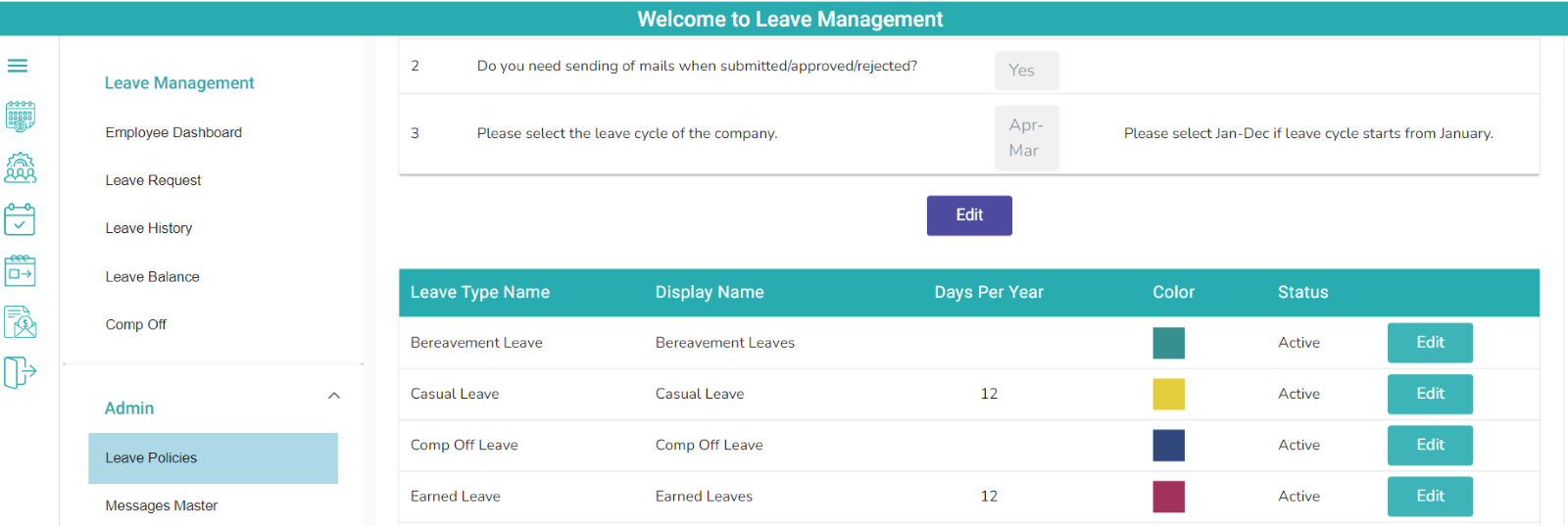
- Configuration rules displayed to earned leave policy.

Rule1: Maximum count of leaves per year -- User can enter number of leaves per year as per organization rule.
Rule2: Does the company credit leaves monthly/quarterly/half-yearly/yearly? (In months)? -- User can select the option (Monthly/Quarterly/half-yearly/Yearly). Based on Selection leave count will be credit to employee.
Rule3: Will the company consider both weekends as part of leave, if leave is applied on Friday & Monday? -- User can select option (Yes/No), Based on organization rule.
Rule4: How many maximum number of leaves that can be taken at an instance? - User can configure Maximum leave count to one time Leave request.
Rule5: Minimum service (In months) for Employees to get these leaves (For the first-time joiner): User can configure the number of months as per organization rule.
Rule6: How many days in advance, employee has to apply this leave in case of planned leaves? -- User can configure the number of advance days to apply leave.
Rule7: Should the company consider company holiday as part of leave, if leave is applied on prior and later days? - User can select option (Yes/No), Based on organization rule.
Rule8: If leaves are not utilized, how many maximum leaves will be carried forward -- User can configure the number of Carried forward leave count as per organization rule.
Rule9: Max no.of times this type of leaves can be availed per year -- User can configure the number of times to apply in the year.
Rule10: Select unique color for each leave type – User can select color to differentiate the leave types in employee dashboard and Manager dashboard.
Click on submit button to save the changes.
Advanced leave configuration:
- Click on Edit button to edit the Advanced leave policies.

Note: If user configure the casual leave, Sick leave & Earned Leaves credit the monthly, In that case only User can user advanced leave. If User set to monthly (casual leave, Sick leave & Earned Leaves), User can select any one the option from these three leave types.
Note: If user Select Casual leave as advanced leave (Which leave type should be taken as advanced leave), That leave type balance will be detected from leave balance.

Click on the submit button to save the changes.
How to deactivate Default leaves:
- Click on the Edit button to update any leave policies.
- Example: Loss of Pay Leave

Configuration rules displayed to loss of pay leave policy.
Click on the Deactivate Button to Deactivate the leave type.

Loss of Pay leave will not display in the leave policies table.

The same is followed for other leave types to deactivate
Leaves Messages Master:
- All Error and Success messages are displayed in the message master with screen names (Will be displayed by default)
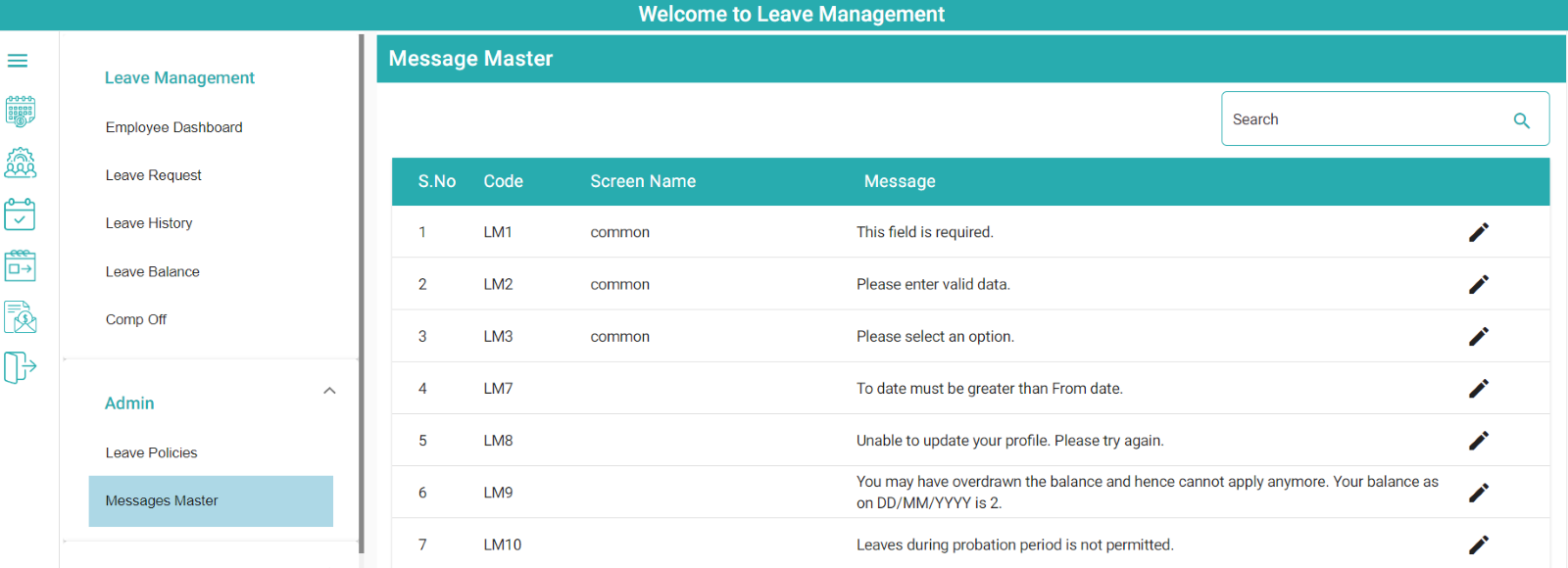
User can Update the messages by clicking on Edit
User can edit error messages
Click on save to save the updated message.

