- Admin Portal
- CRM Field force management
CRM Field force management
Admin Level Features:
Admin Login:
Admin has Demo Status, Status Master, Leave Policies
1. Sales Admin:
1.1 Demo Status:
- User creates Demo Status, and change status Active and Inactive for the created Demo Status
- Duplicate Demo Status are not allowed
- Added Demo Status are displayed in table
Note: If user want to inactive one Demo Status, then user should transfer all the Employees in the existing Demo Status to another Demo Status

- Click on Add Icon

- User can add new Demo Status in field
- Click on the Submit button, a new Demo Status is added to the table

User can update the Demo Status name by clicking on
, after updating click on “save” icon
Updated text is saved
1.2 Status Master
- User creates Status Master, and change status Active and Inactive for the created Status Master
- Duplicate Status Master are not allowed
- Added Status Master are displayed in table
Note: If user want to inactive one Status Master, then user should transfer all the Employees in the existing Status Master to another Status Master

- Click on Add Icon

- User can add new Status Master in field
- Click on the Submit button, a new Status Master is added to the table

- User can update the Status Master name by clicking on
, after updating click on “save” icon
Updated text is saved
1.3 Client Associate Type:
1.3.a Associate Type:
- User creates Associate Types by selecting Associate Type radio button, and change status Active and Inactive for the created Associate Types
- Duplicate Associate Types are not allowed
- Added Associate Types are displayed in table
Note: If user want to inactive one Associate Types, then user should transfer all the Employees in the existing Associate Types to another Associate Types

- Click on Add Icon

- User can add new Associate Type in field
- Click on the Submit button, a new Associate Type is added to the table

- User can update the Associate Type name by clicking on
, after updating click on “save” icon
Updated text is saved
1.3.b Qualifications:
- User creates Qualifications by selecting Qualifications radio button, and change status Active and Inactive for the created Qualifications
- Duplicate Qualifications are not allowed
- Added Qualifications are displayed in table
Note: If user want to inactive one Qualification, then user should transfer all the Employees in the existing Qualification to another Qualification

- Click on Add Icon

- User can add new Qualification in field
- Click on the Submit button, a new Qualification is added to the table

- User can update the Qualification name by clicking on
, after updating click on “save” icon
Updated text is saved
1.3.c Specializations:
- User creates Specializations by selecting Specializations radio button, and change status Active and Inactive for the created Specializations
- Duplicate Specializations are not allowed
- Added Specializations are displayed in table
Note: If user want to inactive one Specializations, then user should transfer all the Employees in the existing Specialization to another Specialization

- Click on Add Icon

- User can add new Specialization in field
- Click on the Submit button, a new Specializations is added to the table

- User can update the Specialization name by clicking on
, after updating click on “save” icon
Updated text is saved
1.4 Leave Policies:
- Super Admin can see common rules for all leave types
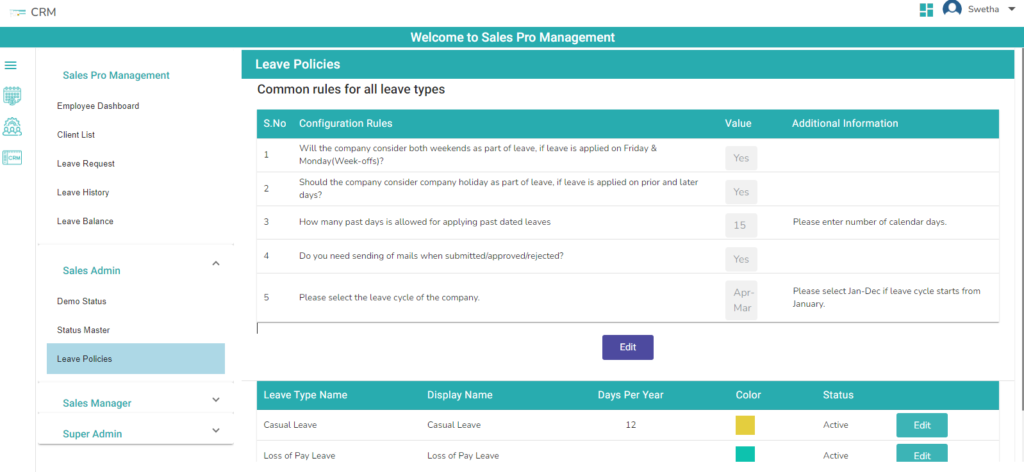
- Super Admin can edit common rules by clicking on Edit button

- Super admin able to see default leave types and if admin wants to edit the leave type can edit by clicking on Edit button

- Click on Submit button, edited data will save

2. Sales Manager:
2.1 GPS Monitoring:
- Super Admin can see branch wise, manager wise all employees live tracking

2.2 Clients Reports:
- Super Admin can see branch wise, manager wise all employees clients reports

2.3 Employee Activity Report:
- Super Admin can see branch wise, manager wise all employees activity reports

2.4 Employee Tracking Log Report:
- Super Admin can see branch wise, manager wise all employees tracking log reports

3. Super Admin:
3.1 Client Associate Reports:
- Super Admin can see Associate Type wise, Qualification wise and Specialization wise all employees' reports

3.2 Monthly Attendance Reports:
- Super Admin can see branch wise, manager wise all employees' monthly attendance reports

