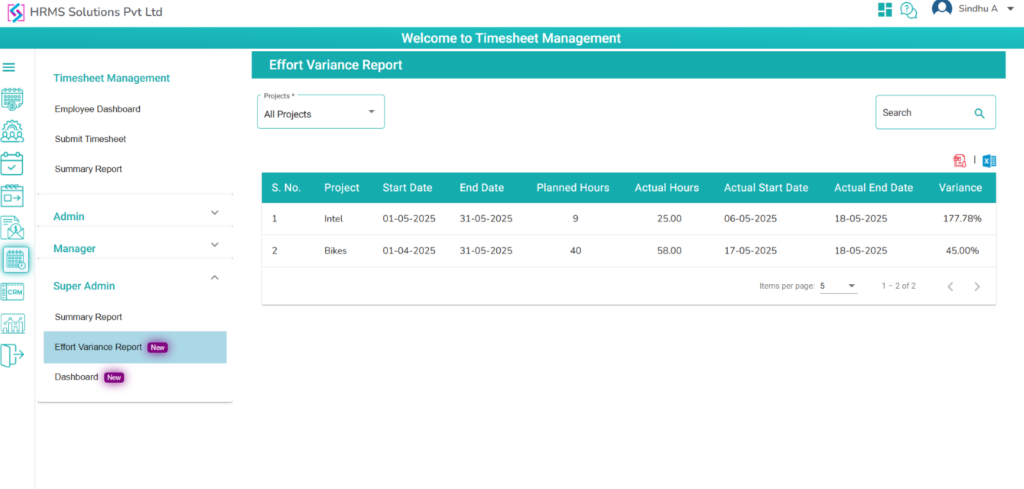- Super Admin
- Time Sheet Management
Time Sheet Management
1. Dashboard
- In Super Admin Dashboard, Clients, Active Projects, Project Assigned Employees, Bench Employees count will be displayed
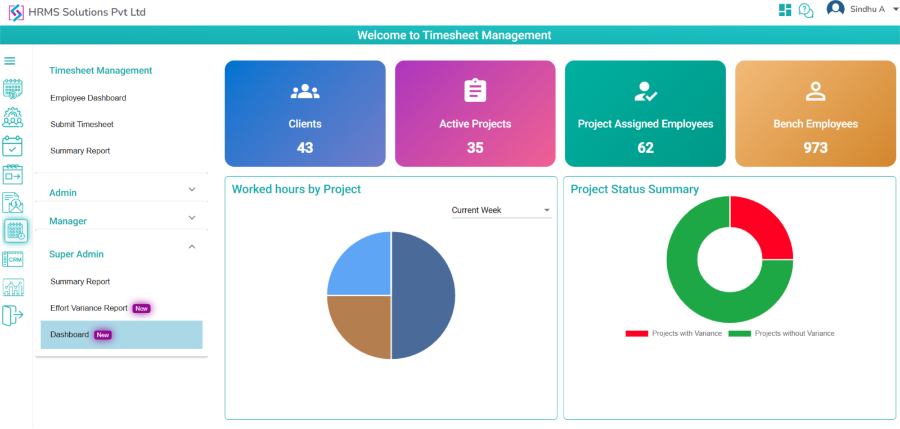
- In Worked hours by project, pie chart will be displayed along with Projects and hours.
- In Project Status Summary, Donut chat will be displayed along with Project with Variance and Project without Variance count.
- In Project Wise Hours, Bar chart will be displayed, for each project two bars will be displayed one is Estimated Hours with count and another one is Consumed Hours with count
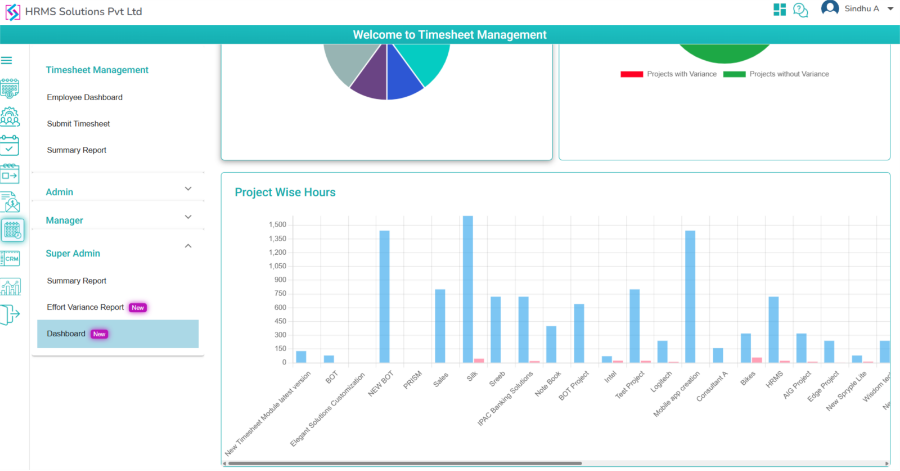
- Worked hours by project, Project Status Summary, Project Wise Hours data will be displayed based on the Date dropdown selection
2. Summary Report
- In Summary Reports, ‘Client’, ‘Project’, ‘Date’ and ‘Status’ dropdowns will be displayed, along with ‘Search’ and ‘Clear’ buttons.
- Super Admin can download reports for the chosen dates in both Excel and PDF formats by clicking on the respective Excel and PDF icons.
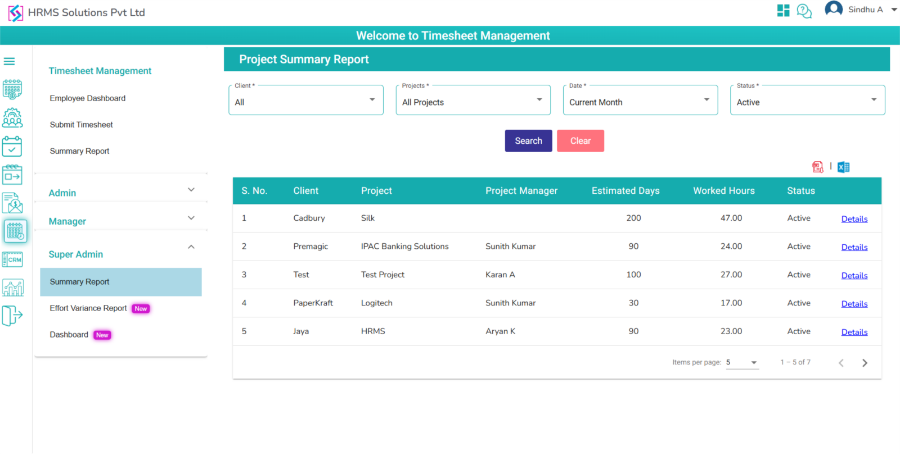
- On click Details hyper link, popup will be displayed with details.

3. Effort Variance Report
- In Effort Variance Report, ‘Project’ dropdown will be displayed, along with the ’Search’ box.
- A Search box will be displayed at the top right of the table.
- Super Admin can search for any Employee details in the table as needed.
- Super Admin can download reports for the chosen dates in both Excel and PDF formats by clicking on the respective Excel and PDF icons.
- Variance will be displayed based on planned hours and actual hours variance