- Employee Portal
- Leave Management
Leave Management
Employee :
- Click on Leave Management Module in the left menu
Leave Dashboard:
Calendar:
- Employee Holidays, Week Off’s, Leaves are displayed in calendar
Holiday List:
- Company holiday list is displayed
- Upcoming 3 holidays are displayed in right side of the screen

- Clicking on “View All” button, able to see all the holidays list

Leave Request:
- Login with Employee credentials and dashboard is displayed. In the side menu, click on Leave Mangement module
- Employee Dashboard is displayed. Click on Leave Request. Leave Request page is displayed

- Select leave type based on available leave balance
- Select From date & To date
- Employee can apply Leave Request for past dates(based on configuration) and also for future dates
- Select second half & first half. (Based on leave requirement)
- Leave count is displayed automatically
- Enter reason
- Click on submit button to submit Leave Request
- If employee applied leave on Friday & Monday (Week-offs) it is considered as Sandwich leave (as per configuration rules by Admin)
- If employee applied leave on prior and later days of Company holiday, it is considered as Sandwich leave (as per configuration rules by Admin)
Leave History:
- Employee can see the applied leaves and approved leaves in leave history page

- Employee can View, Edit & Delete the leave request before manager approval

- Employee can cancel the approved future leaves, after it is approved by the manager
- Employee cannot cancel the past leaves after/before approval by the manager
- Employee can delete the past or future leave request, before approval by the manager

- Employee can view the submitted, approved, rejected & deleted leaves

Leave Balance:
- Login with Employee Credentials and click on Leave Management in the side menu
- Employees can see their available leave balance here

Comp-off Request:
- Employee can register the Comp-offs in the Comp-Off page
- Login with Employee Credentials and click on Leave Management module
- Click on Comp-Off Request in Leave module

- Select Worked date from calendar, Worked hours, Minutes & Enter Reason
- In calendar, only week-off dates and Holidays dates are enabled to raise a comp-off request. Employee can apply comp-off before upcoming week-off

- Click on submit button to submit the comp-off request

- Employee can see the registered comp-off information

Company Leave Policies:
- Click on Leave module after logging in with Employee credentials
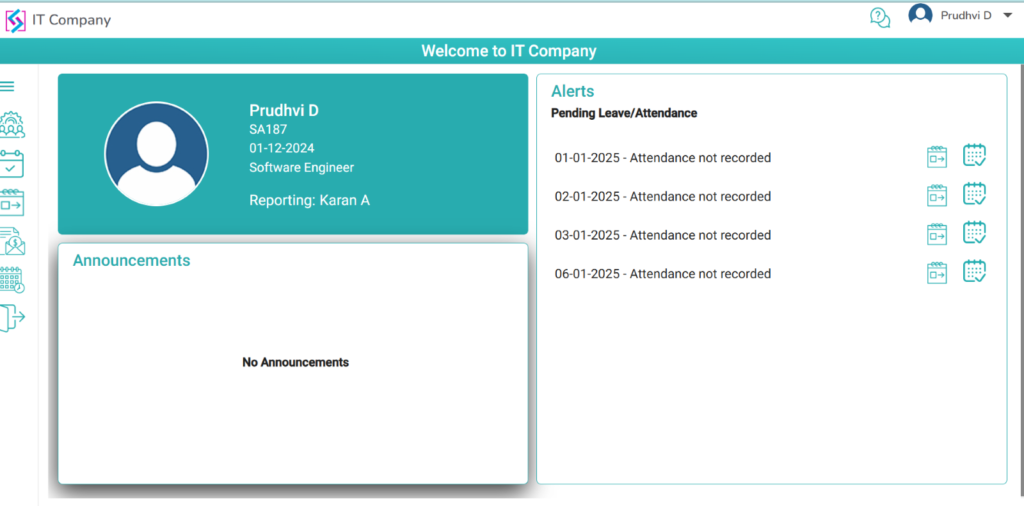
- Click on the Leave Management Module
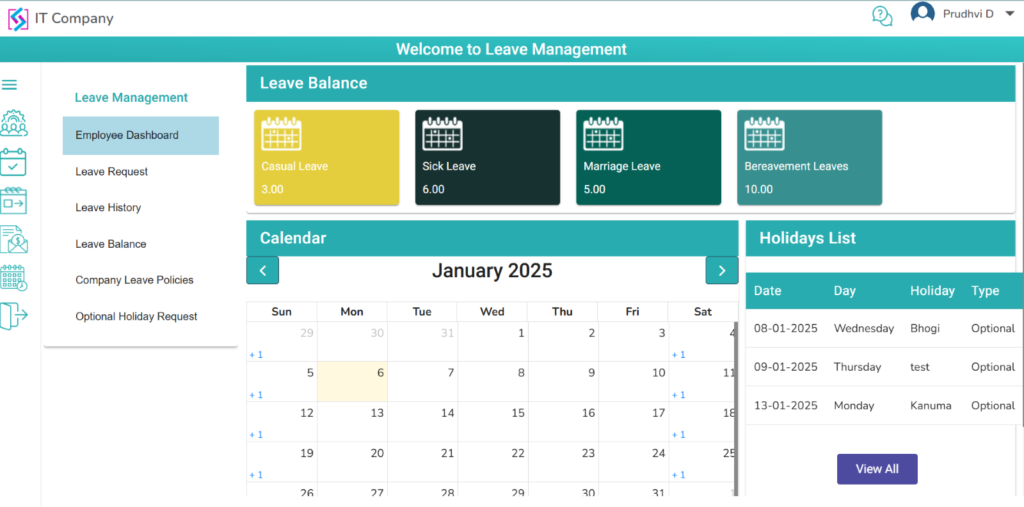
- Click on the Company Leave Policies in the left menu

- The Company Leave Policies page displays Common rules for all leave types
- Employees can select each leave type and can only view the leave policies. They cannot edit them as all the fields are disabled for selection
- Employees can view Admin configured leaves only
- Here, employee selected sick leave and he can view only sick leave configuration rules
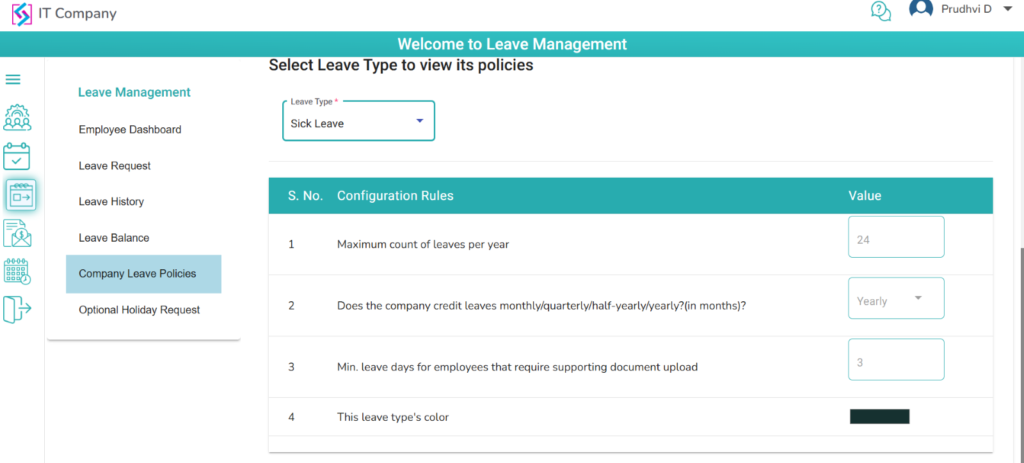
Optional Holiday Request:
- User can be able to apply the optional holiday request in the Leave Management Module
- Click on the Optional Holiday Request in the side menu
- Click on add button
- User can select optional holiday from the dropdown and enter remarks
- Click on submit button
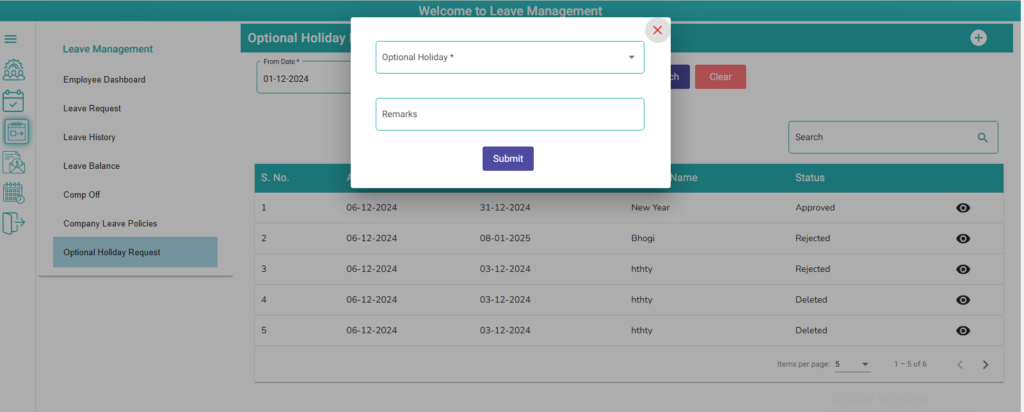
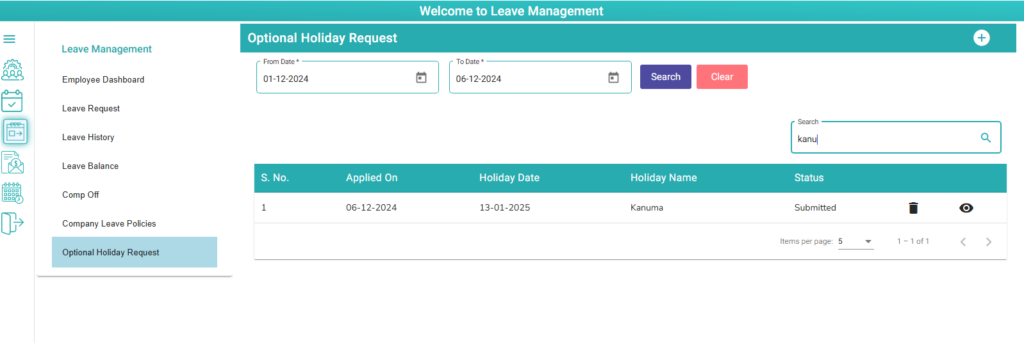

- User can be able to delete the record
- User can be able to view the record
- Submitted records will be display in table
- By default, current month dates will display
- User can be able to select past month dates
- Submitted, Approved, Rejected and Deleted records will be display in table

